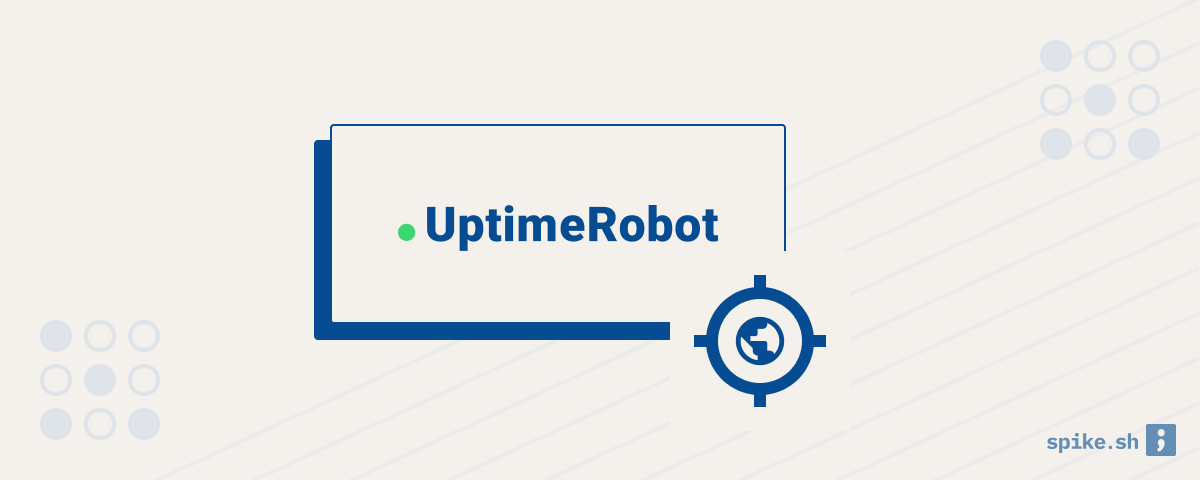Your website is your primary storefront on the internet and any website issues can lead to customer dissatisfaction and lost business. Which is why it is important to monitor your website to make sure that it is working properly. In this guide, we will learn how to set up website uptime monitoring with UptimeRobot.
Getting started
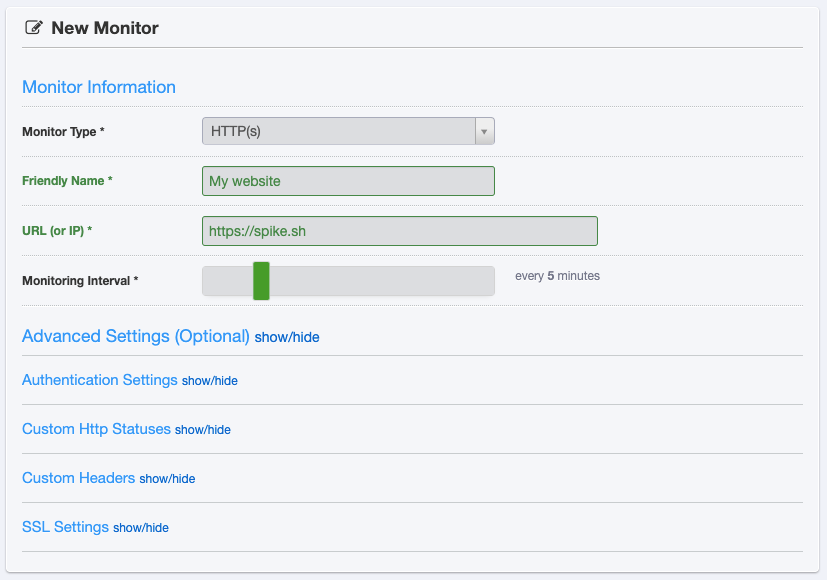
You should start by signing up for an UptimeRobot account. In your account, click on ‘Add new monitor’, and add the following information -
- Monitor type: For checking whether your website is up, you should select HTTP(s).
- URL: The URL or the IP address of your website.
- Monitoring interval: The frequency of checking your website e.g. every 5 minutes.
You can select from some advanced settings for your monitor.
- Authentication: Username and password for your website.
- HTTP statuses: Select specific HTTP status codes to denote whether your website is up or down.
- Custom headers: Add a list of headers that should be present in the response.
- SSL settings: Specify whether you would like to ignore SSL errors.
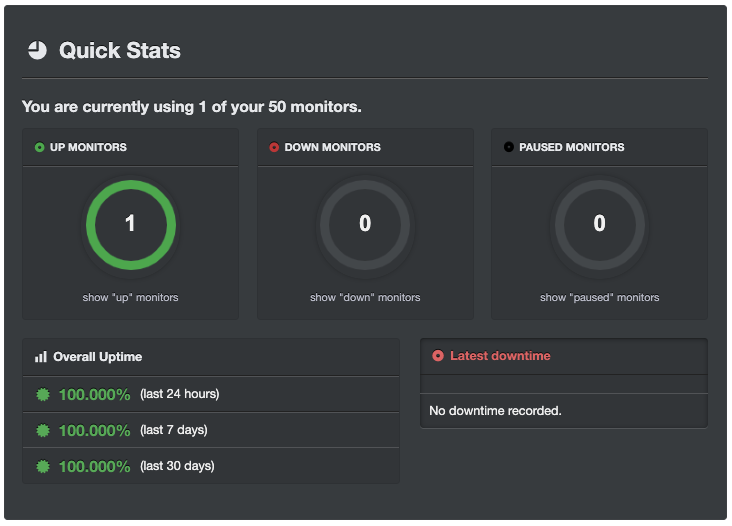
Once you create the monitor, you will start seeing the uptime stats on the UptimeRobot dashboard. You can use the TV mode feature to show all stats in a clean dashboard that can be shown prominently in your team area. You can also export the logs to perform further analysis or add to other reporting tools.
Status page
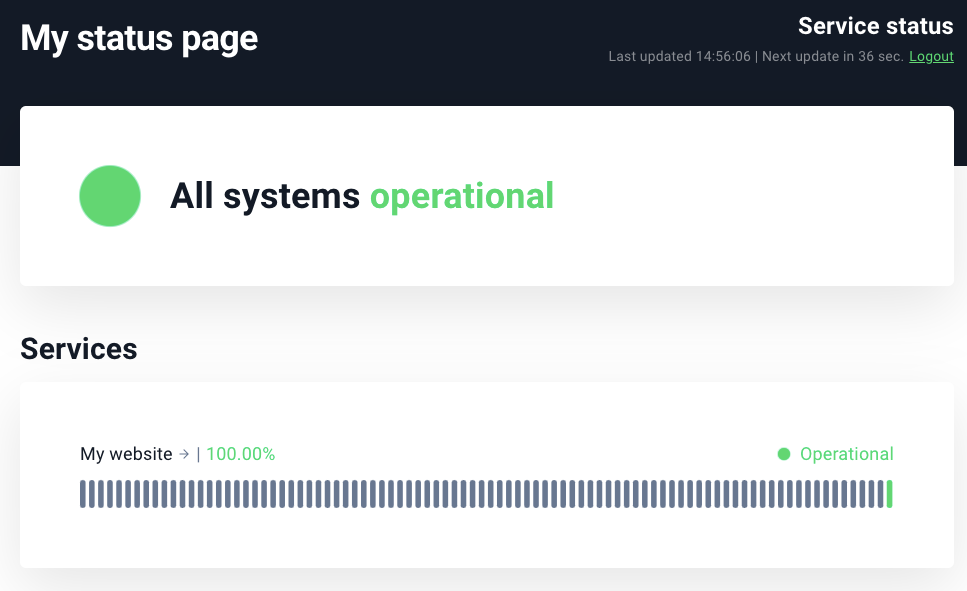
To communicate the availability of your websites and APIs to your customers, you can add a public status page using UptimeRobot. You can create a status page, add your monitors and customise the look by adding your logo and choosing a theme.
Alerts
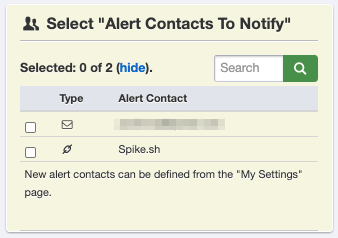
To minimise the impact of website downtime on your customers, it’s important to set up alerts for your team whenever any issues are detected. You can integrate UptimeRobot with Spike.sh to get alerts on phone call, SMS, Slack and Microsoft Teams. You can also create on-call schedules so different team members can become first responders for any website issues.
You can add Spike.sh as an alert contact using webhooks. You can then choose this webhook as the alert contact in your monitors to receive alerts.
Conclusion
Uptime monitoring of your website is essential to know about any issues before your customers are impacted. By using UptimeRobot for website monitoring and Spike.sh for alerting your team, you can make sure that your customers get the best experience. To know more about monitoring and alerts, drop us a line at [email protected].