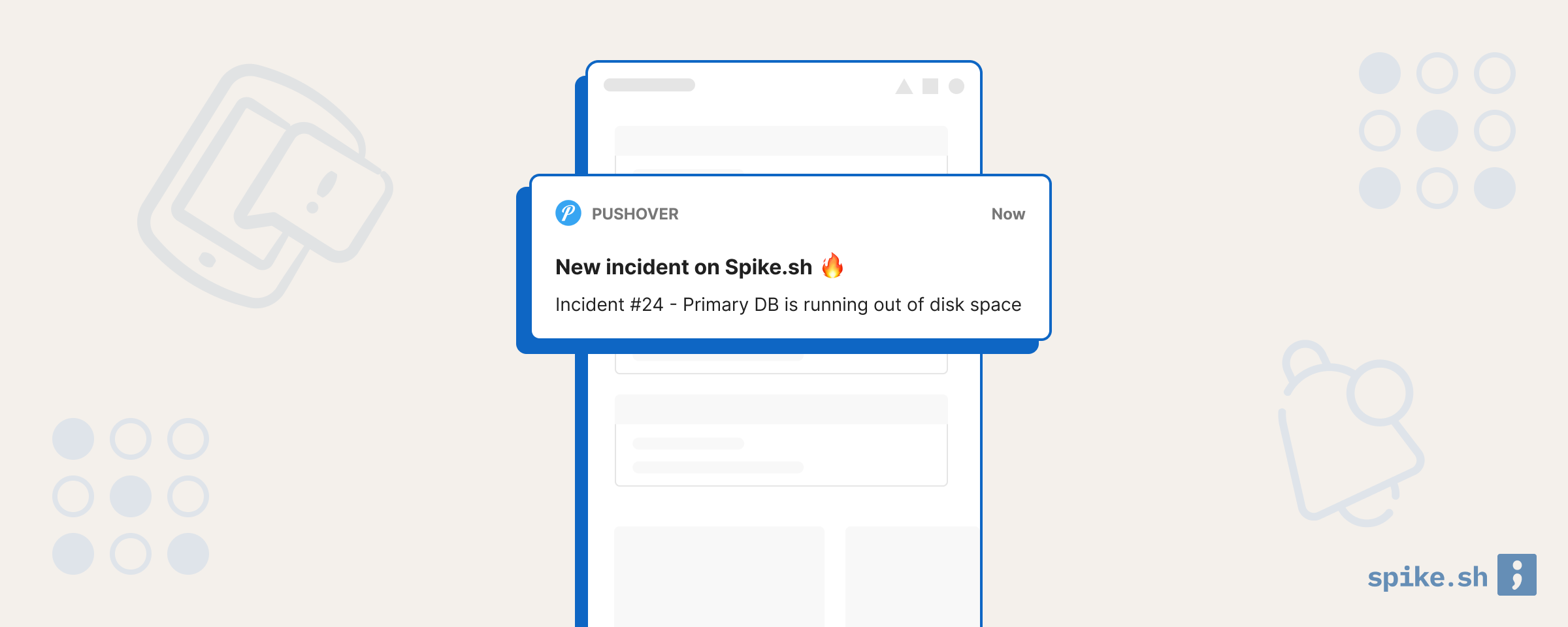Love 'em or hate 'em, mobile push notifications can be very useful. They are not as intrusive as a phone call and have better information formats and control than text messages. Which is why it can be very frustrating to not get push notifications for your favorite product because it doesn't have a mobile app. In this post, we will see how to get mobile push notifications from any service, even if they don't have a mobile app.
We will use Pushover, which has mobile apps for iPhone and Android phones. You should first check if your favorite product integrates with Pushover by checking their list of integrations.
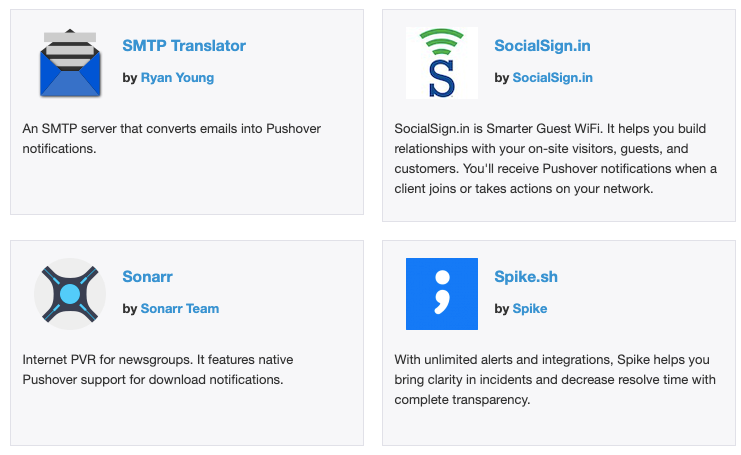
If the product you want is not in Pushover's list of integrations, you can use Zapier to send information to Pushover.
Using Zapier and Pushover for mobile push notifications
Zapier helps you connect multiple apps together to create your own workflows. Zapier integrates with thousands of apps so it's very likely that your app is in the list. For example, you can connect Twitch to Philips Hue so your light turns on when your favorite gamer starts a live stream (yes, you can actually do that). We will do something more basic - getting a push notification when a new row is added to a Google sheet.
- Create your account on Zapier and click on Create Zap. The first step is to add a trigger, which is Google Sheets for our example.
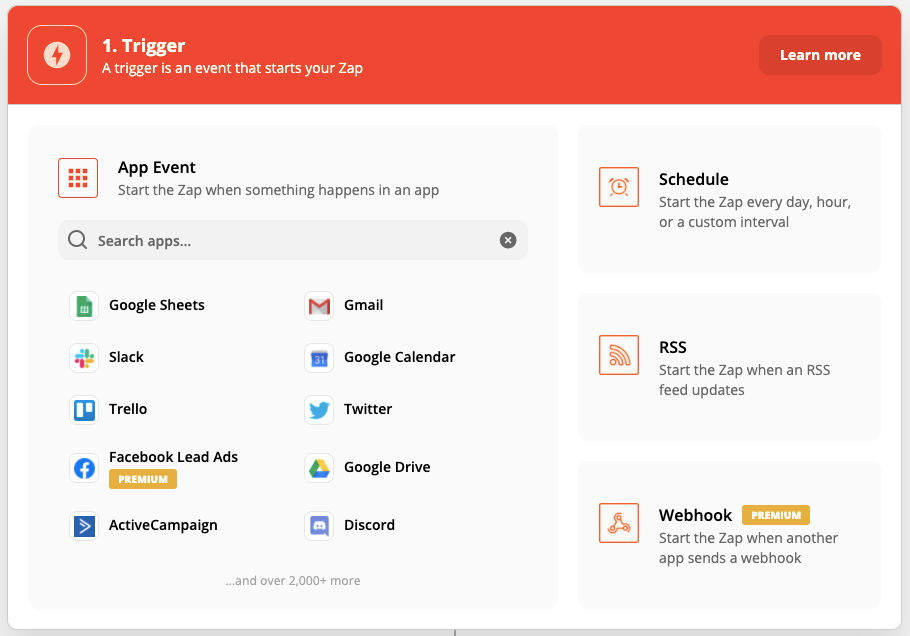
- Next, select the trigger event from Google sheets, which is New Spreadsheet Row. At this point, you should follow the steps to connect your Google Sheets account to Zapier.
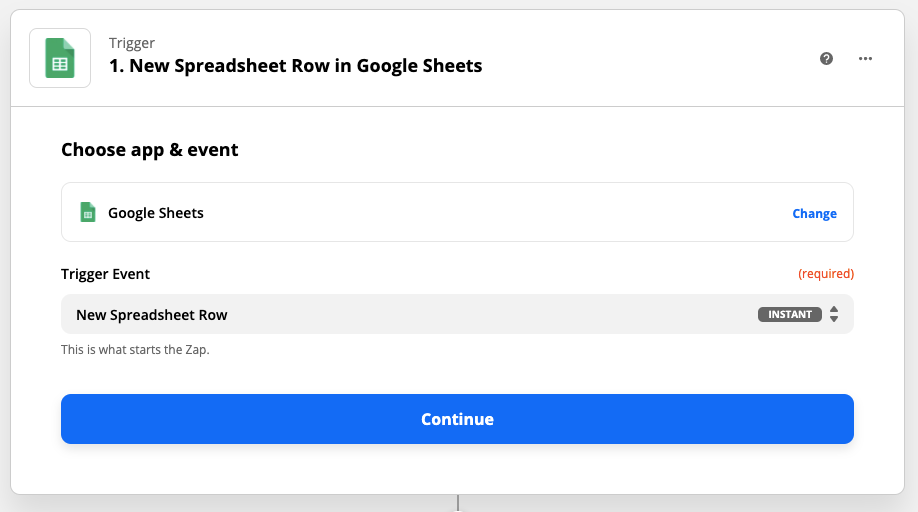
- After connecting your Google account, you can select the sheet which you want to track for changes.
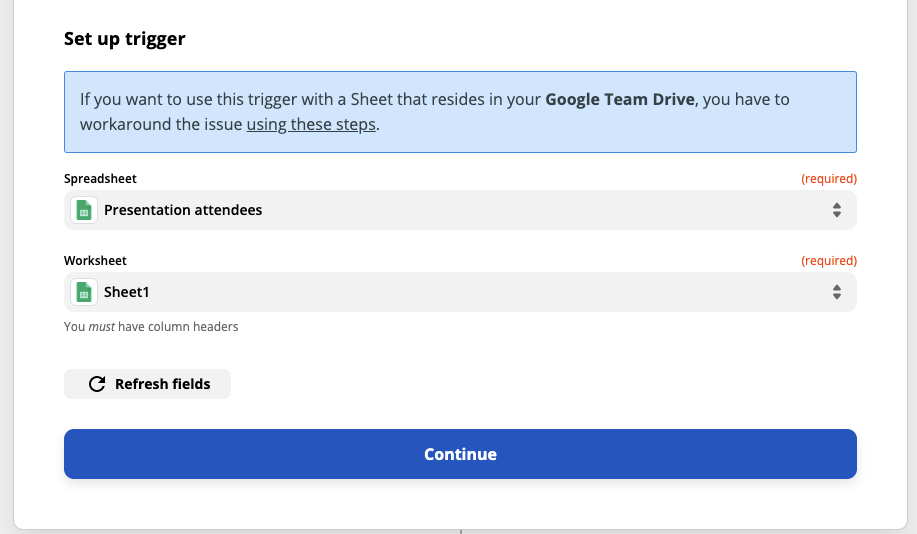
- Next, you have to select the Action that should happen when the trigger event occurs (new row added to Google sheet). Since we want a mobile push notification, we should select app as Pushover and event as Push Notification.
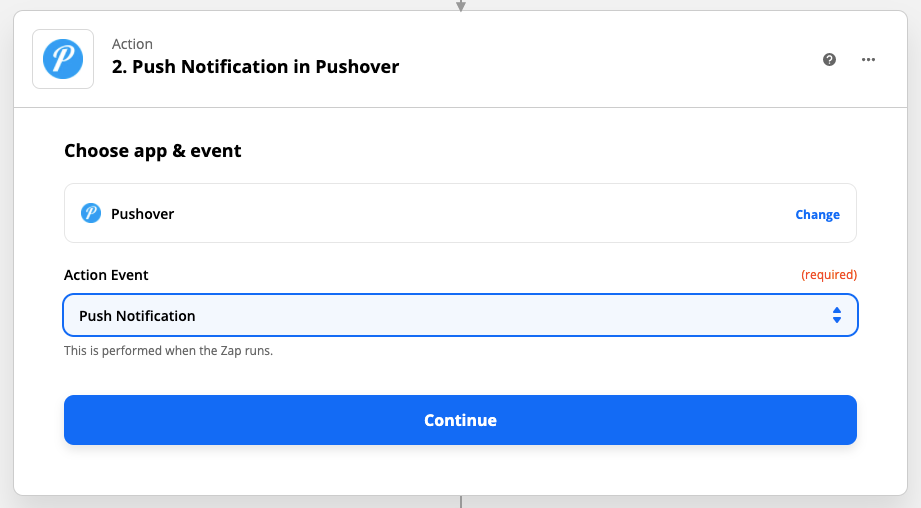
- If you have not already connected your Pushover account, you will be asked to connect it. It's very simple - just create a Pushover account and copy the key in your account to Zapier.
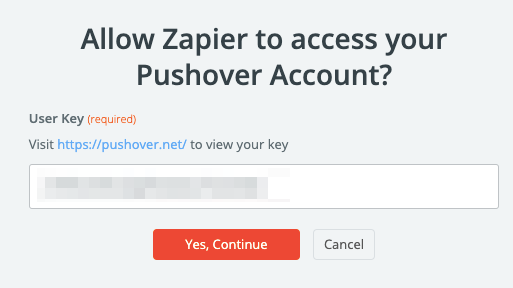
- To configure the push notification, you can use the sample data that Zapier will pull from your Google sheet.
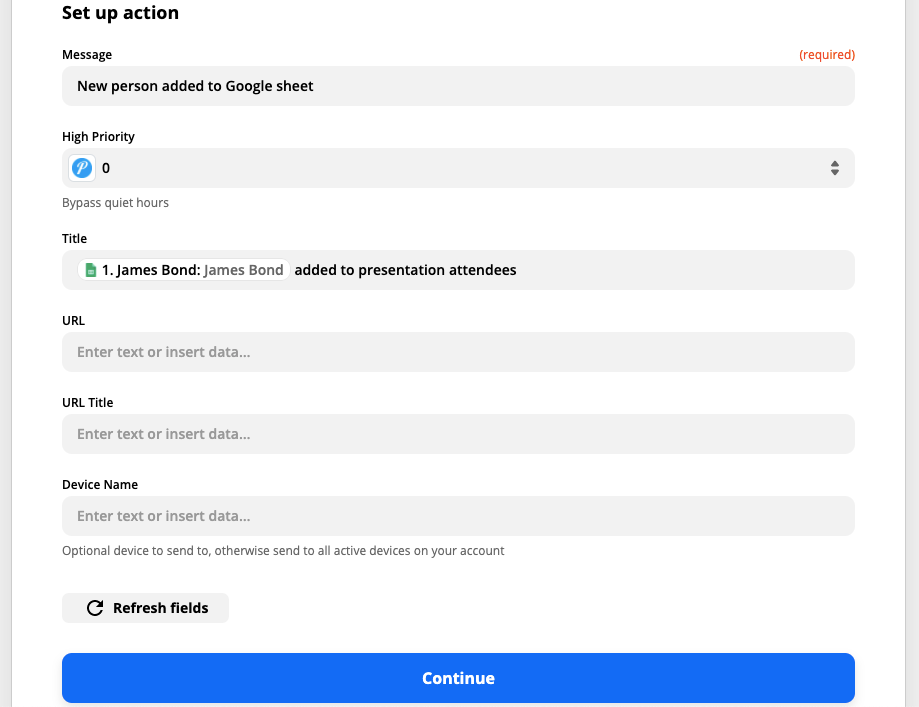
- Click Test and Review to see if you receive a push notification from Pushover.
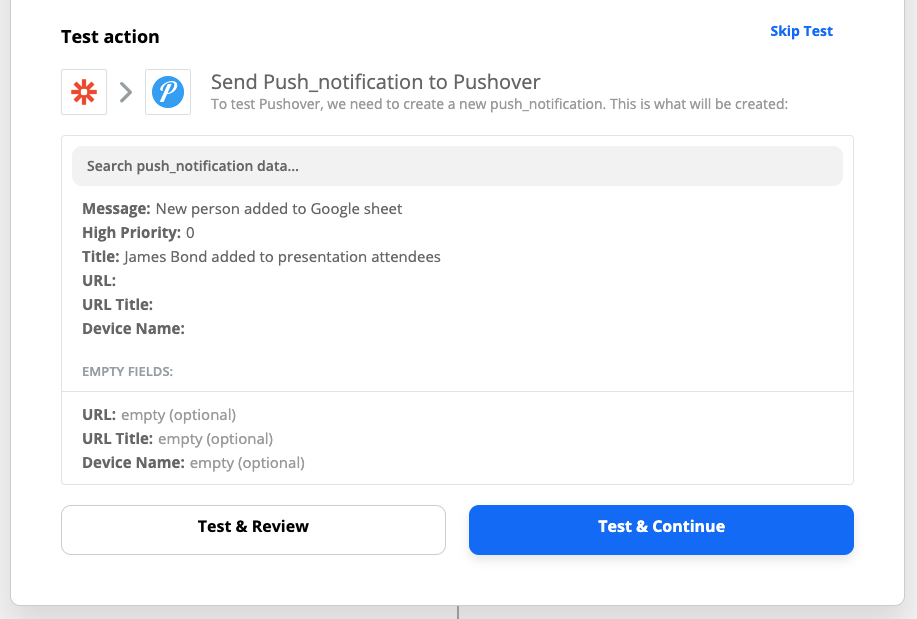
- If you receive a push notification from Pushover, you can click on Turn on Zap.
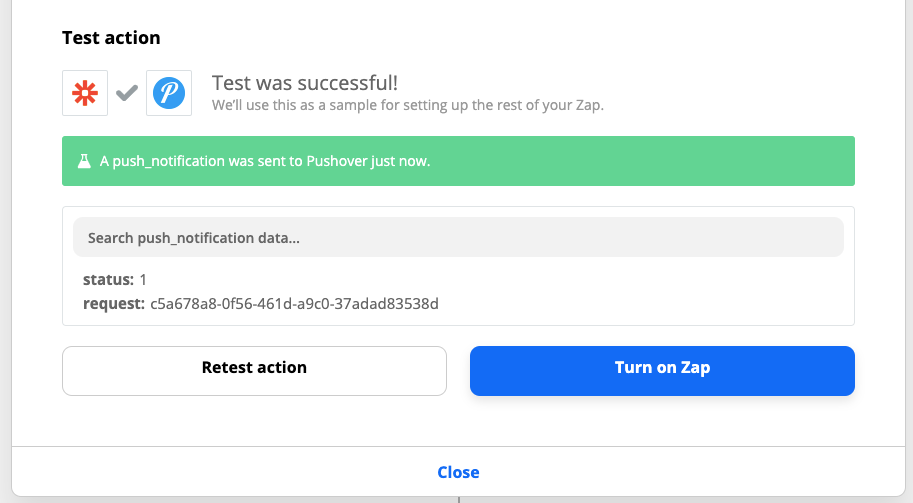
- Your push notification should look like this.
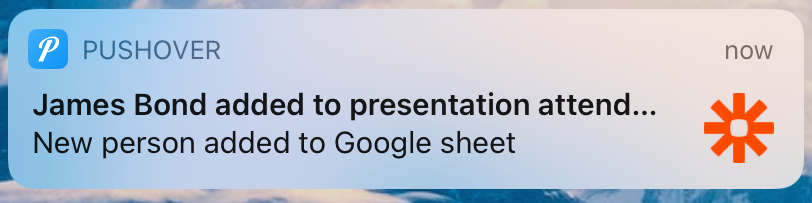
You can now set up Zapier to receive push notifications for anything you can think of.
If you want to receive push notifications, phone calls, SMS or Slack message when something goes wrong in your software, check out Spike.sh.